Frequently Asked Questions
- Ordering
- Products
- MLQ & Multi-rater Tools
- Support
- Policies & Legal
- How To Guide
Use our online shopping cart
-or-
Send us a completed order form
-or-
Call us at (650) 322-6300
VISA, Mastercard, American Express, PayPal, and Purchase Orders, bank wire and checks are accepted. If using a Purchase Order, please include a copy with your order (fax or email). For bank wire transfer details, please contact us.
For PDF and survey hosting purchases, please provide the name and email address of the person responsible for administering the product so that they can retrieve the document (which will display their name on it) or set-up the survey.
You do not need proof of qualifications for product purchase. We provide information for utilizing and understanding our instruments, primarily via the product manuals. Mind Garden believes in responsible test use and you can review our description of it in FAQ Products #1.
Our Vendor Federal Tax ID # is 77-038-0245
Administer your survey:
Online
- Via our Transform™ system.
Order:
![]() Transform™ Survey Hosting, or
Transform™ Survey Hosting, or
![]() Individual Report, or
Individual Report, or
![]() Report About Me
Report About Me
Licenses & automated scoring included.
Customization services are available for a fee.
- Via another survey system or via paper/pen survey.
Order:
![]() License to Administer
License to Administer
You retype or reproduce, and administer the instrument, and score the results.
Manuals and some workbooks are available in paper format. FedEx charges apply.
- Administer this Mind Garden instrument for research purposes only.
- Control access to the instrument. The instrument may not be made available via the open web, nor sent in the message body or as an attachment to survey participants.
- Avoid using copyrighted items from this instrument on the survey landing page. You should put other items on this landing page, e.g., demographics or informed consent.
- Put the instrument copyright statement on every page containing questions/items from this instrument. The copyright statement is provided in the enclosed permission letter.
- Track your license use. Each time a participant opens the survey and has access to the copyrighted items is considered one administration.
- Compensate Mind Garden, Inc. for each administration.
- Purchase a license for any additional administrations over the initial purchase quantity, or close the survey.
- Remove this online survey at the conclusion of your data collection and you will personally confirm that it cannot be accessed.
Distributing an entire instrument in either the text of an email or as an email attachment is strictly prohibited.
Our license and data collection products are deliberately priced at a reasonable level for the academic environment. In addition to offering favorable pricing on purchases of large quantities by any customer, we also offer a student discount for unfunded student research. To read more about our student discount, please click here.
PDF License Expiration: Yes, PDF-format licenses expire. Since it is a license, it needs to be for a limited term. We recommend you reproduce or administer the purchased number before the 3-year expiration date of your License to Administer. The expiration date is noted at the top of your PDF.
Transform™ Survey Hosting: Transform Survey Hosting administrations do not expire.
You cannot return a PDF purchase.
Most of our instruments are available in PDF format. PDF files can be read and printed on your computer with Adobe Reader, available free at Adobe. You’ll know a product is available in PDF format when you see "PDF" or "PDF License" under "Delivery Method" in the purchase box on the product page. Select your product carefully because you cannot “return” a PDF document.
We’ll say that again: Please be sure you’ve chosen the right product, because PDF purchases cannot be returned. Questions? Contact us.
You will receive an order with instructions for login and access to your materials. If you don’t see the email (check your Spam folder), please follow these steps:
a. Go to www.mindgarden.com.
b. Click on LOGIN in the upper right corner (under SEARCH).
c. If you are new to Transform, create your account. Enter your email address, create a password of 8+ characters, and agree to the terms of service. If you have already created your user account, please log in.
Your PDF file(s) will be in My Documents in the left menu and will remain on our server for approximately one year. For survey hosting, click on the campaign name or assessment and proceed through the tabs to set up or take your survey.
Other questions? Contact us.
It is important to view psychological assessments in their context. An assessment is a set of items designed to get an understanding of a person's situation. There are a number of ways that assessments can relay inaccurate information. Following are a set of questions you might want to ask when using or being administered a psychological assessment:
- Does the assessment measure what I need to know?
- Is there evidence that it measures what it purports to measure (validity)?
- Is there evidence that you would interpret the items in the same way if you took the assessment again (reliability)?
- Did I understand the instructions, and were the directions clearly communicated to me?
- Am I interpreting the words in the same way as the people for whom the assessment was developed?
- Was I paying attention to the assessment when I answered it (not distracted)?
- Did I answer the items openly and honestly so that it was an accurate reflection of my thinking?
- Was the assessment scored correctly? Were my responses calculated without error?
- Was inaccuracy of the assessment taken into account?
- Given the set of items, was the interpretation of my responses consistent with my "true thinking"?
- Does the interpretation of my assessment results seem reasonable to me?
- When I am compared to the norms for the assessment, does it make a difference if I am demographically or culturally different?
- Was my life context taken into account in the interpretation of the assessment?
- Am I being classified based on this assessment and would I consider that classification fair and accurate?
Administer your survey:
Online
- Via our Transform™ system.
Order:
![]() Transform™ Survey Hosting, or
Transform™ Survey Hosting, or
![]() Individual Report, or
Individual Report, or
![]() Report About Me
Report About Me
Licenses & automated scoring included.
Customization services are available for a fee.
- Via another survey system or via paper/pen survey.
Order:
![]() License to Administer
License to Administer
You retype or reproduce, and administer the instrument, and score the results.
Manuals and some workbooks are available in paper format. FedEx charges apply.
Using the Mind Garden Transform system: Tutorial
How do self-rating instruments work?
These instruments allow individuals to rate themselves. Order the instrument and number of assessments needed. Enter each participant’s name and email address on your Transform campaign page. They will receive an invitation to complete online survey from invite@mindgarden.com. You can review their complete report from your Transform campaign page. Researchers can use the same online assessment system and receive a data file for analysis. Download the Basic Campaign Tutorial.
How do multi-rater instruments work?
These instruments allow self/observer assessment, meaning that several people rate a target individual. Order the instrument and number of assessments needed (this number is the number of people being assessed, not the number of people doing the assessing). Enter the name and email address of each person you wish to assess (the survey participants).
The email you send via Transform will provide each individual a Participant Page. This customized page lays out the steps by which they will:
- Input names and email addresses for the individuals who will rate them.
- Send the raters an email invitation.
- Complete their self-rating online.
- Check back to see that raters have completed the survey; remind them if necessary.
You as administrator also have full access to these Participant Pages so you can see their raters. You may enter the rater information yourself if you wish. You can always go back to your Transform Portfolio to check on the status of the participants or their raters. You can review their complete report from your Transform campaign page. Researchers can use the same online assessment system and receive a data file for analysis. Download the Multi-rater Campaign Tutorial.
Expiration of Data and Web Assessments
Your data and unused licenses will be available on the Mind Garden Transform system for at least one year from data creation or assessment. You may request to retain it longer via email during the one-year period.
To administer a Mind Garden instrument via an outside survey website
Purchase the License to Administer in quantity needed (PDF format).
Conditions for Online Use
You agree to:
- Administer this Mind Garden instrument for research purposes only.
- Control access to the instrument. The instrument may not be made available via the open web, nor sent in the message body or as an attachment to survey participants.
- Avoid using copyrighted items from this instrument on the survey landing page. You should put other items on this landing page, e.g., demographics or informed consent.
- Put the instrument copyright statement on every page containing questions/items from this instrument. The copyright statement is provided in the enclosed permission letter.
- Track your license use. Each time a participant opens the survey and has access to the copyrighted items is considered one administration.
- Compensate Mind Garden, Inc. for each administration.
- Purchase a license for any additional administrations over the initial purchase quantity, or close the survey.
- Remove this online survey at the conclusion of your data collection and you will personally confirm that it cannot be accessed.
Caution: If you do not require a unique login for each respondent, the survey method you use may elicit a large number of responses to your survey. You are responsible for compensating Mind Garden for every administration, regardless of circumstances.
Distributing an entire instrument in either the text of an email or as an email attachment is strictly prohibited.
Our products are available in over 45 languages and new translations are added all the time. Translations are provided free of charge with purchase of the English version. For a list of available translations, see the Translations tab on the product page or scroll through translations in the drop-down menu in the purchase box.
PDF Licenses: The license document includes the instrument in English. Translations are provided in a separate PDF-format file. If you need more than one translation, please contact us.
Transform™ Survey Hosting: Regardless of which translation you select to purchase, all available online translations will be accessible to all survey participants on Transform.
Please note that we cannot assure translation quality: many are made by individual researchers and we are not necessarily familiar with the particular language or dialect. Some of the translations are partial and typically do not have validation data. Basically, we offer whatever is available to facilitate your work.
Don’t see the translation you need? Request permission to make your own translation. Reference information for the ideal translation process is available here.
To alter an instrument rather than translate it, please see our Alteration Policy.
First, check the list of available translations on the product page - via the "Translations" tab. If you do not see the translation you need, you can request to make a translation.
1. Purchase the number of administrations you need for your survey.
2. Complete the Translation Application Form. We will respond within 5 business days.
3. Review the Translation Agreement document we provide, sign it & return it to us.
4. Proceed with your translation and send us a copy.
The Translation Agreement has two key points:
- You will send us your translation. We offer translations free of charge to researchers and other customers.
- All rights to the translation belong to the instrument authors and copyright holders
PDF License Expiration: Yes, PDF licenses expire. Since it is a license, it needs to be for a limited term. We recommend you reproduce the purchased number before the expiration date of your License to Administer. The expiration date is noted at the top of your PDF.
Transform™ Survey Hosting: Transform Survey Hosting administrations do not expire.
To request permission to include sample items in a published work, please provide us with the following information via our online Publication Application Form.
- your contact information
- a copy of what you want to reproduce
- the instrument and/or manual the reproduction is extracted from
- the author of the publication
- the title of the article or book (publication)
- where it is to be published
- the publisher contact information.
Mind Garden will only provide permission for a few specific sample items depending on the instrument (for the MBI three items are allowed). Sample items should not represent a whole scale (e.g., the MLQ has four-item scales). The goal is to provide an example of content, not to provide a usable scale. Questions? Contact us via our contact form on this website.
If you still have a question, just call us at (650) 322-6300 USA or use our contact form here.
If you would like to alter a Mind Garden instrument please read our policy below and register your intent by completing the Alteration Application Form.
1) When a psychological instrument is altered it may affect the validity and/or reliability of the instrument because the meaning of the items and/or the instructions change. This meaning change has unknown consequences on how well the instrument predicts behavior and/or represents the constructs measured by the instrument. Typically, journal editors and reviewers will ask for a complete construct validation study when items and scale anchors are changed, which indicates the importance they assign to changing original items in scales and instruments.
2) Our authors retain the rights to any of their items or scales that are altered, and therefore it is important to assign all alterations to the copyright holder.
3) When research from an altered instrument is published it brings in a degree of ambiguity about:
a) the nature of difference from the original instrument,
b) the results of the study as a characterization that might differ from the original instrument,
c) how the validity and reliability reported might be affected by the alteration.
For these reasons, we have to be sure that any alterations are clearly indicated in the write-up of the study to be published. Moreover, we have a policy of not publishing entire scales and therefore, when items are altered only a few sample items should be provided to the journal. Please see our copyright policy (FAQ Policies and Legal #1).
4) At no time may any entire instrument or scale, altered or original, be included in any publication as per Mind Garden policy (FAQ Policies and Legal #1).
5) Mind Garden gets a number of inquiries from researchers trying to find an altered instrument they have read about in a publication. Thus, it is important for Mind Garden to maintain a database of alterations to instruments to assist in these inquiries. Mind Garden does not sanction the alteration but needs to keep track of them.
6) If you wish to put an altered instrument online it is important to review Mind Garden's online policy about this.
Other questions? Contact us.
Rater Selection Guidelines
Ideally, select 8 -12 raters to assess each leader:
- 1 or more raters at a higher organizational level, e.g. the leader’s boss
- 3 or more raters at a lower organizations level, e.g. the leader’s employees
- Some peer raters at the same organizational level who have observed the leader’s behavior
- Other raters may be added as needed, even those outside the organization, e.g. previous coworkers or someone who serves on a board or committee with that leader.
Make sure to use accurate email addresses for successful survey delivery.
Since each leader has a different number of raters, leaders with more raters would be overweighted in the average score if the data reflected all ratings. In the multi-rater Group Report rater averages are calculated by first averaging all ratings for a leader and then averaging all the averages per leader. In this way each leader is equally weighted in the data.
To protect rater confidentiality in the MLQ™ 360 Leader's Report and MLQ Multi-rater Group Report, the data from a lone rater at a given organizational level will automatically roll-up as follows:
Roll-up order:
"Other" rolls up to "Same"
"Lower" rolls up to "Same"
"Higher" does not roll-up.
Examples:
1 "Other" and 1 "Same" rolls up to 2 "Same and Other"
1 "Lower" and 1 "Same" rolls up to 2 "Same and Lower"
1 "Other", 1 "Lower", 1 "Same", and 1 "Higher" rolls up to 1 "Higher" and 3 "Same, Lower, and Other"
The "Request Report" button will appear only if one of the following ratings shows as "Complete": Self or Higher or 2 or more raters.
We do not recommend using cut-off values and then labeling each leader, as it limits the leader information.
The MLQ measures leadership behaviors and their frequency of occurrence. So when we discuss transformational leadership, we discuss it in terms of degree or frequency of occurrence. Categorizing leaders limits the information in both practical and statistical terms.
But if categorization is unavoidable, use the MLQ Manual percentile charts. Leaders who score above the 90th percentile on all 5 I’s can be defined as more Transformational. Leaders who score above the 90th percentile on all 5 I’s and below the 50th percentile on CR, MBEA, MBEP and LF scales can be defined as less Transactional.
Answer from co-author Bruce Avolio:
Occasionally it is appropriate to only have a leader rate her or himself, with no rater/observer feedback. However, there are many reasons to have others rate a leader's leadership behavior. Here are some important points to consider:
- The choice of rater source should be tied to the research or developmental question. If you are interested only in how leaders think about or perceive their own leadership behavior, then collect only self ratings. In every other instance, why not collect observation data from other sources?
- Leaders can have unique relationships with peers, followers and other leaders, and the ratings will differ accordingly.
- Since leadership is in the 'eye of the beholder', why collect data from only the 'self beholder'?
- There is considerable evidence indicating that self and other ratings often do not agree, for reasons mentioned above.
- The Self form does not measure actual leadership behavior, rather it measures only the self-perception of leadership.
To expand on this important point, at core, leadership is essentially in the eye of the beholder. Thus, to the degree that one has only one source, the validity of that source is in question. This is true of every type of research or assessment instrument, including personality instruments. If a leader has 10 followers and you get a rating from just one, it is unlikely that that rating will represent the 9 other views -- especially if that rater has worked for the leader for one month or less. If we get ratings from peers, that may not generalize to followers. If we get ratings from the leader him/herself, the question one has to answer is, how representative are those ratings of all other sources? If your interest is to understand or change the self-perceptions of a leader, then measuring only self ratings is appropriate. If the goal is to measure leadership behavior, then measuring raters'/observers' perceptions of that leader is the most appropriate.
Other questions? Contact us.
You will be redirected to the Transform login page.
If you are new to Transform, create your account. Enter your email address, create a password of 8+ characters, and agree to the terms of service. If you have already created your user account, please log in.
After logging in or creating a login, you will enter your Transform account. Here, you can complete assessments, download purchased documents, view your reports, and manage your campaigns.
Click the ‘Forgot your password?’ link and provide your email address. You will immediately be sent a temporary password from invite@mindgarden.com.
Use your temporary password to login.
In your Transform account, click Account in the left menu to see your Account Settings. To reset your password, click Change password on the right side of your Profile tab, update the information, and click Update below.
The password sent to you from invite@mindgarden.com will remain as your password until you change your password via the Account Settings page.
To access your Account Settings, log into Transform and click Account in the left menu. In the Profile tab, click Update to change your name and/or email address. Click Change Password to create a new password for this account.
For research proposal:
Need a copy of the instrument for your research proposal? For most instruments you can purchase the Manual, which includes a sample copy of the instrument for review.
Proposal approved – now what?
Purchase the licenses to administer your survey. Your licenses will include a letter of permission with a few specific sample items that you may include in your thesis or dissertation appendix and the copyright statement to use.
The entire instrument may not be reproduced in a thesis or dissertation. If you find a complete instrument published in any source, please let us know.
We can customize Group Reports and Individual Reports to reflect demographics or other questions added to your custom survey (see FAQ Support #5). Group Report customization starts at $400. Individual Report customization is priced on a case-by-case basis. Visit our Customization page to learn more.
Our products are available in over 45 languages and new translations are added all the time. Translations are provided free of charge with purchase of the English version. For a list of available translations, see the Translations tab on the product page or scroll through translations in the drop-down menu in the purchase box.
PDF Licenses: Translations are provided separately in pdf format with license purchase. If you need more than one translation, please contact us.
Transform™ Survey Hosting: Regardless of which translation you select to purchase, all available online translations will be accessible to all survey participants on Transform.
Please note that we cannot assure translation quality: many are made by individual researchers and we are not necessarily familiar with the particular language or dialect. Some of the translations are partial and typically do not have validation data. Basically, we offer whatever is available to facilitate your work.
Don’t see the translation you need? Request permission to make your own translation. Reference information for the ideal translation process is available here.
To alter an instrument rather than translate it, please see our Alteration Policy.
First, check the list of available translations on the product page - view the "Translations" tab. If you do not see the translation you need, you can request to make a translation.
1. Purchase the number of licenses you need for your survey.
2. Complete the Translation Application Form. We will respond within 5 business days.
3. Review the Translation Agreement document we provide, sign it & return it to us.
4. Proceed with your translation and send us a copy.
The Translation Agreement has two key points:
- You will send us your translation. We offer translations free of charge to researchers and other customers.
- All rights to the translation belong to the instrument authors and copyright holders
Transform is a survey hosting system by Mind Garden that enables individuals to assess themselves, to assess others, to be assessed by others, or a combination of these via the multi-rater instruments (e.g. MLQ). Transform creates a unique identity for each participant, keeping the data linked for assessments of an individual over time and across many instruments.
With survey hosting via Transform, you have license to use the instrument and you avoid having to retype, reformat and design your survey. Automated scoring is included: researchers have easy access to tabulated raw data and scale scores per respondent; and interpretive reports are available for assessment and development work.
How do self-rating instruments work?
These instruments allow individuals to rate themselves. Order the instrument and number of assessments needed. Enter each participant’s name and email address on your Transform campaign page. They will receive an invitation to complete the online survey from invite@mindgarden.com. You can review their complete report from your Transform campaign page. Researchers can use the same online assessment system and receive a data file for analysis.
How do multi-rater instruments work?
These instruments allow self/observer assessment, meaning that several people rate a target individual. Order the instrument and number of assessments needed (this number is the number of people being assessed, not the number of people doing the assessing). Enter the name and email address of each person you wish to assess (the survey participants).
The email you send via Transform will provide each individual a Participant Page. This customized page lays out the steps by which they will:
- Input names and email addresses for the individuals who will rate them.
- Send the raters an email invitation.
- Complete their self-rating online.
- Check back to see that raters have completed the survey; remind them if necessary.
You as administrator also have full access to these Participant Pages so you can see their raters. You may enter the rater information yourself if you wish. You can always go back to your Transform Portfolio to check on the status of the participants or their raters. You can review their complete report from your Transform campaign page. Researchers can use the same online assessment system and receive a data file for analysis.
The Transform system design is based on the research method practiced at the Institute of Personality Assessment and Research (IPAR) at UC Berkeley (now the Institute of Personality and Social Research). A characterization of the research with the IPAR model can be found in the book Portraits of Type: An MBTI Research Compendium by Avril Thorne and Harrison Gough (CAPT, 1999).
If your computer uses Internet Explorer version 6 (IE6), you may have difficulty accessing or using Mind Garden’s Transform system (or any other online survey website).
How to identify your web browser:
1. Open the web browser
2. Pull down the Help menu at the top
3. Select "About Internet Explorer"
4. If the version begins with a 6, you will have difficulty with almost any current online survey.
Possible Solutions:
- Upgrade to Internet Explorer 7 or later, which is free over the internet (check with your IT person first)
- OR, install or use another web browser such as FireFox, Safari or Chrome
- OR, access the survey from another computer that does not use IE 6.
We recommend that you purchase the instrument Manual. The Manual contains details on reliability, validity, administration, scoring, normative comparisons and interpretation of your data plus a sample copy of the instrument for review. Need more help? We recommend Statistics Solutions, a team of Ph.D research methodologists and statisticians who specialize in psychological survey instruments, research design, data analysis, etc. Click here to contact Statistics Solutions.
For a good information resource, see the Office of Behavioral and Social Sciences Research (OBSSR) Training website.
MLQ
To score the MLQ with missing data (or non-response), MLQ co-author Bruce Avolio says, “There are lots of opinions on how to deal with this. I would generally say if you have 3 items for a scale, keep that data and plug in the mean [of those 3 for the 4th item], as that won’t change your results.”
Social Climate or Environment Scales
To score a Social Climate or Environment Scale, e.g. the Family Environment Scale: if more than half of the 9 (that is, 5 or more) items on a given subscale are missing, then that subscale score is considered missing. When only a few items are missing, you can produce subscale scores “comparable” to the regular 9-item scores as follows:
1 missing item: subtotal the available data for that subscale (8 items) and multiply by 9/8 for the subscale final score.
2 missing items: subtotal the available 7 items and multiply by 9/7
3 missing items: subtotal the available 6 items and multiply by 9/6
4 missing items: subtotal the available 5 items and multiply by 9/5
Calculate a T-score by using the formula:
T = 50 +(10*(raw score – mean))/standard deviation.
Raw score is the person’s score on the scale; mean and standard deviation values are for the reference normative population, found in the Manual.
You will receive an order with instructions for login and access to your materials. If you don’t see the email (check your Spam folder), please follow these steps:
a. Go to www.mindgarden.com.
b. Click on LOGIN in the upper right corner (under SEARCH).
c. If you are new to Transform, create your account. Enter your email address, create a password of 8+ characters, and agree to the terms of service. If you have already created your user account, please log in.
Your PDF file(s) will be in My Documents in the left menu and will remain on our server for approximately one year. For survey hosting, click on the campaign name or assessment and proceed through the tabs to set up or take your survey.
To create or edit a norm name contact us. This may be done before or after campaign creation.
- You can set a norm (using the Set Norm feature) any time after a campaign is created.
- You can set only one norm -- at a time -- per campaign.
- You can turn norms on and off for a campaign by using the Set Norm feature.
- You may set a different norm for each campaign; norms are set from within each campaign.
- Norms appear only in the Norms section of the report.
- All campaigns you set with this norm name will have the data from the participants included in the report. For a list of campaigns whose data is included in a norm, click Account in the green box on the left, then click the Norm tab.
- If you change/reset the norm for the campaign after you initially generate a report, you will need to regenerate the report for that norm to appear in it, by clicking on the report name under the Report Management tab.
Other questions? Contact us.
To request permission to include sample items in a published work, please provide us with the following information via our online Publication Application Form.
- your contact information
- a copy of what you want to reproduce
- the instrument and/or manual the reproduction is extracted from
- the author of the publication
- the title of the article or book (publication)
- where it is to be published
- the publisher contact information.
Mind Garden will only provide permission for a few specific sample items depending on the instrument (for the MBI three items are allowed). Sample items should not represent a whole scale (e.g., the MLQ has four-item scales). The goal is to provide an example of content, not to provide a usable scale. Questions? Contact us via our contact form on this website. The permission agreement fee is $100 (other charges may apply).
If you still have a question, just call us at (650) 322-6300 USA or use our contact form here.
For research proposal:
Need a copy of the instrument for your research proposal? For most instruments you can purchase the Manual, which includes a sample copy of the instrument for review.
Proposal approved – now what?
Purchase the licenses to administer your survey. Your licenses will include a letter of permission specifying a few specific sample items you may include in your thesis or dissertation appendix and the copyright statement to use.
The entire instrument may not be reproduced in a thesis or dissertation. If you find a complete instrument published in any source, please let us know.
Other questions? Contact us.
Transform™ How To Guide
If you haven’t purchased a Transform product or been invited to participate in a Transform survey, your Transform account will not be of use to you yet. Please view OUR PRODUCTS, TOPICS, or YOUR ROLE pages to explore our products and services.
If you are new to Transform, create your account. Enter your email address, create a password of 8+ characters, and agree to the terms of service. If you have already created your user account, please log in.
If you forgot your password, a temporary password can be sent to you at the email address provided.
If you were invited to participate in a survey, please follow the directions provided in your invitation email.
Any Pending & New assessments, manual downloads, and reports will be listed on your Transform homepage. You can also click the menu on the left to view all your Documents, Assessments, Reports, and Campaigns (if applicable).
Click on the assessment name to begin the survey.
You will receive an email when a report is ready for you. If you are expecting a report but have not received an email about this, please contact your campaign administrator. To view a report, click on “My Reports” and click on the name of the report. Transform will immediately generate your report (this may take a few moments). The report can be downloaded as a PDF or viewed in a browser anytime via your Transform account.
Go to any Mind Garden page (www.mindgarden.com). Click Login in the upper right corner.
If you are new to Transform, create your account. Enter your email address, create a password of 8+ characters, and agree to the terms of service. If you have already created your user account, please log in.
Go to any Mind Garden page (www.mindgarden.com). Click Login in the upper right corner.
If you are new to Transform, create your account. Enter your email address, create a password of 8+ characters, and agree to the terms of service. If you have already created your user account, please log in.
Check that you are using the same email address that is associated with your Transform account. If needed, click the ‘Forgot your password?’ link and provide your email address. You will immediately be sent a temporary password. When you have logged in with the temporary password, go to the Account page, Profile tab, and click Change Password.
If you were invited to complete an assessment, your survey administrator may have chosen a method that limits the number of survey participants. Please contact the survey administrator who sent you the invitation to inquire about completing the survey.
If you are trying to access Transform as a Rater (you are rating someone in a multi-rater campaign such as the MLQ 360) then you do not login. Click on the link you received in your survey invitation to access the survey.
Go to the Transform login page. Make sure you are using the correct email address associated with your Transform account.
Click the ‘Forgot your password?’ link and provide your email address. You will immediately be sent a temporary password. Login to Transform using the temporary password. Go to the Account page, Profile tab, and click Change Password to create a password of your choosing. Make your edits and click the blue Update button to save.
1. Go to https://transform.mindgarden.com/login
2. If you are new to Transform, create your account. Enter your email address, create a password of 8+ characters, and agree to the Mind Garden Terms of Service. If you have already created your user account, please log in.
3. Once you are in Transform (the Mind Garden term for this system) click on the word “Campaigns.” Select the instrument you want to use if you purchased more than one, then click “Add a campaign.“
4. The Campaign Details tab.
You can change the name of the default campaign name by editing the "Campaign Name" text box (the campaign name is for your reference since you can create as many campaigns as you want to organize your groups of people). The “Default Language” allows you to administer the instrument in another language if available. The “Campaign Status” allows you to stop access to this assessment. Click “Save & Continue” to get to the next tab.
5. The Email tab.
With the option “I’ll Send My Own Email to Participants", you will be provided with a login link to send to participants. It is essential that you add your participants on the Participants tab before sending them an email with this link. Click on “Sample Participant Invitation Email” to know what to add to your email to participants. Be sure to use the link on the email tab, not the example in the Sample email. With the option “Let Mind Garden Send the Invitation Email,” you can read the email that will be sent by clicking on “Preview a sample participant email.” You can use the text box to put a participant response deadline into this email. You can also change the subject line of the email and add text before the Mind Garden text. If you click “Save & Continue” and then come back to the Email tab, you can see your additions to the email to be sent to participants. Click “Save & Continue” to go to the Settings & Licenses tab.
6. The Settings & Licenses tab.
The top of the page shows you how many data and report licenses you have. If you have only data licenses you can purchase report licenses if you want reports for some or all of your participants. Report licenses always include a data license because the original responses and scale scores are included in the report price. If you purchased reports, under “Report Management,” you have control as to how/when reports are released to the participants. You can have reports applied to all participants you can add or you can choose which of your participants you want to get reports. You have control of when participants get reports, either you select participants and release the report to their login, you have the reports released immediately when they finish their form, or you choose not to release reports to your participants. This option is to make sure reports are not accidentally released. You can always change the options. A “Norm” is a collection of participants. The collection can be either the participants in a campaign or participants in several campaigns. The norm statistics will show up in individual reports if a norm name is set on the “Settings & Licenses” tab of the campaign. The norm statistics is what is in the group reports. You will need to contact us to have a norm name created for you. The “Purchase Additional Licenses” section provides you with a quick way to purchase services associated with the instrument you are using in this campaign. Click “Save & Continue” to go to the Participants tab.
7. The Participants tab.
You can add participants to your campaign by typing their first name (space), last name (space) and email address; then click “Import”. You will then be asked to verify the names/emails; to confirm, click "OK". Once "OK" is clicked, the email invitation will be immediately sent to the participant if you selected the “Let Mind Garden Send the Invitation Email” option; otherwise, you can now send you own email with the link provided on the email tab. As each of your participants completes the assessment, their status will change from "pending" to "complete".
8. The Reports & Data tab.
Once participants have completed assessments, click on the “Reports & Data” tab to retrieve their data and reports. If you chose to release reports to your participants, you can do so to the right of the participant name.
Login to Transform and go to Campaigns. Click the campaign name and go to the Email tab. Click on the Response Deadline field[s], make your edits, and click the blue Save button to save your changes.
To communicate the new response deadline date to your participants, Go to the Participants tab. Click the Resend link by all applicable participants’ names to resend the survey invitation with your new deadline.
If you haven’t purchased a Transform product your Transform account will not be of use to you yet. Please view OUR PRODUCTS, TOPICS, or YOUR ROLE pages to explore our products and services. You will need to purchase a Transform Survey Hosting product, an Individual Report product, or a Multi-Rater report product.
LOGIN: From our homepage, click Login. This will take you to our Transform login page.
- New User: If you haven’t created an account with us before, use the right-side green box to enter your email address, choose a password, and agree to our terms of service. Then click Create.
- Returning User: If you have already created a Transform account, enter your email and password in the left-side blue box and click Login. If you forgot your password, a temporary password can be sent to you at the email address provided.
You must first create a campaign. Login to Transform and click on Campaigns in the left-side green menu. Select the appropriate form and click the blue Add a Campaign button. Follow the onscreen instructions and input your campaign settings: the campaign name, survey invitation method, participants, etc.
Your survey may be administered in any of several methods. The survey methods vary in how easily your participants can access the survey. The methods also vary in how much control you as survey administrator have over the quality and characteristics of those responding.
Confidentiality: Mind Garden will not sell, distribute, or otherwise use the email addresses of survey participants (see our Privacy Policy for more information).
Normal (email-specific invitations): You import names and email addresses into Transform. After you click Import, then OK, Transform sends an email directly to the participants. You have the option of adding text to the default Mind Garden email. The participant clicks on the invitation link to a login page where they provide their email address, create a password, and go directly into the survey.
- Advantage: Gives you as survey administrator the most control over who responds to your survey.
- Disadvantage: Requires login to take the survey, which some respondents dislike.
- Advantage: Timesaver option available for you to send a reminder to all Pending (Incomplete) participants with a click of a button instead of reminding each participant individually. Contact us to enable this feature on your campaign.
Link Method: Use your own email program to send the survey invitations. You import participant names and email addresses into Transform. The system will generate your survey link but will not send the invitations. The participant receives an invitation email from you and clicks on a link to a login page where they provide their email address, create a password, and go directly into the survey.
- Advantage: You have control over who takes your survey. The system will allow only one survey per email address in this campaign.
- Disadvantage: You cannot send a reminder email to all Pending (Incomplete) participants with the click of a button because the invitations are sent from your email program.
Special Key Link Method: We provide a survey link for you to distribute. When a participant clicks on the special key link they go to a login page, provide an email address, create a password, and can access the survey. Contact us to enable this feature on your campaign.
You don’t import names and email addresses into the campaign because each participant provides this information at login. Contact us to restrict your special key link for use only with certain email address domains.
This method writes the participant’s email address into the data file (this information can be suppressed at your request).
A special key link will appear in this format: transform.mindgarden.com/login/key/xxxxxx where “xxxxxx” is the campaign ID.
- Advantage: Individual Reports can be generated because each participant has logged in with an email address.
- Advantage: Special key link can be restricted for use only with certain email address domains – contact us to enable this feature.
- Disadvantage: If an unrestricted survey link becomes available via internet search, anyone can take your survey and use your purchased licenses.
- Disadvantage: You may run out of licenses which blocks any more participants from responding to your survey. You can purchase additional licenses to keep the survey open. Note: a license is considered “used” when the participant sees one or more item from the form (assessments that are started but not completed are considered “used”).
No-Login Method: We provide a no-login survey link that you may post. Participants see this as the least invasive method of taking a survey because they can take it anonymously without login or providing an email address. The no-login method is designed to work with single-rater instruments. Contact us to enable this feature on your campaign.
Note that this link does not automatically appear in your campaign, and it must be provided by Mind Garden staff. No login is required but a cookie is written, associated with that browser and computer for 30 days. After an assessment is completed using that browser and computer, a participant who tries to take the survey there will see a message that the assessment has already been completed. But if another browser or computer is used, it is a whole new usage and the participant can take the survey again.
To have multiple participants take the survey on the same browser and computer, delete the cookie after each completed assessment.
- Advantage: Ease and convenience for your participants to take the survey, and with complete anonymity.
- Advantage: Participants use one of your purchased licenses when they open the survey. Licenses without associated data are recycled after one day.
- Disadvantage: A participant may respond to the survey multiple times (although Transform will allow only one survey per browser per computer). You will not know who is responding to your survey and the licenses may be used up by anyone who has the survey link. Be careful where you post the link because if it becomes available via internet search, your licenses may be used by unintended participants and quickly exhausted.
- Note: To provide personal reports when using the No-Login Link method requires customizations for a fee and purchase of report licenses.
Bulk Upload Method: You create a CSV file with several hundred or several thousands participant email addresses and upload it to your campaign. We provide you a survey link to email to your participants. Participants can only gain access to your survey if their email address is in the bulk upload. Transform keeps track of how many participants have been invited, responded, and completed the survey in the Participants tab of your campaign. You can purchase enough licenses to cover only the number of opened surveys; minimum purchase of 500 licenses is required. Each login to your survey constitutes one license use, even if the survey is not completed. Bulk upload is not available for multi-rater instruments like the MLQ. Contact us to enable this feature on your campaign.
Key-in Method: For customers who want to take advantage of our online automated scoring, but whose respondents use paper/pen surveys, we offer the key-in method. You simply create participant identities in the system and proceed through the surveys, one respondent at a time. Purchase Transform Survey Hosting license for this method. If you have already purchased License to Administer, contact us.
Purchase Transform Survey Hosting licenses for the form. If you already purchased License to Administer, please contact us.
Create a campaign. Go to the Email tab and select “I’ll Send My Own Invitation Email to Participants”. This will disable the automatic invitation feature.
Go to the Participants tab and create identities for each participant. You can use real or fake names and email addresses – they will not be notified about the survey. (If you are sending your participants an Individual Report, you may wish to use their real information. Transform can send an email with a link to the report for you when you click Release to Participant.)
After you import the participants into Transform, simply click on the participant name and proceed through the surveys, one participant at a time.
Individual Reports: By setting a Group Norm, each participant’s Individual Report will include a comparison of their scale scores as compared to an aggregate of all participants within the campaign group who have completed the assessment.
When using a Group Norm, it is best not to release the Individual Reports to the participants until all participants have completed the assessment. Another option is to automatically release the reports to the participants as soon as a participant completes the assessment without the Group Norm set. Later, after all participants have completed their assessment, you set the Group Norm and let the participants know that they can re-download their report if they would like to see the group norm comparison.
Group Reports: By setting the same Group Nor across multiple campaigns, you can compare one campaign’s group scores with an average score of all campaign groups with the same Group Norm set.
Contact us to create a Group Norm.
Login to Transform and click on Campaigns. Click on the campaign name and go to the Email tab. Select “Let Mind Garden Send the Invitation Email” and scroll to the Rater Response Deadline text box. Enter the deadline date for raters to complete the assessment. After entering the rater email information, re-select the second email option “I’ll Send My Own Invitation to Participants” (this is critical) and click Save & Continue.
Go to the Participants tab. Use the white box to type-in or copy/paste the name and email address of each participant (not raters). Click the Import button below and click OK to add the participants.
In the Current Participants section below, click on a participant’s name to enter the participant’s unique webpage. Go to Step 2 “Complete your Self Rating” and click on “Use this link to access your self rating.” This link opens the participant’s questionnaire in a new tab. Copy the URL and paste it into an email message that you create from your own email program. This URL is unique to this particular participant, so make sure to send the URL to the correct Participant. When the participant clicks on their unique link, they will be taken directly to their self-assessment (they do not login to Transform and they do not create a password. Repeat this process for each participant.
You may now add raters to each participant without the participant adding or seeing their raters.
- Offer participants each an Individual Report. The report provides immediate feedback about burnout they may be experiencing, the likely causes, and how they can make positive change.
- If anonymity is important, you can enable the Participant Privacy setting on your outbound survey. Communicate that participation is completely voluntary and that responses will be anonymous and confidential. Participants will have the opportunity in the survey to comment on any aspect of the organization but should not use personal language that would compromise their anonymity.
- Communicate how the survey responses will be used as a basis for action toward positive organizational change. This organizational ‘check-up’ can help show ways to make the workplace better for all of us.
- Communicate that the survey has support from top leadership (include an endorsement) and support from their immediate supervisor.
- Deploy your team to business units as resource staff for the survey process: to encourage participation, address any questions or concerns, and to send reminders before the closing date.
- Conduct a small pilot study first to refine your process. With this new information, you can make adjustments to optimize the larger study.
- Broadcast an internal publicity campaign in advance so everyone knows what the survey is, why it is important, and when and how it will happen.
- Communicate that the time spent completing the survey is compensated as part of their job.
- If appropriate, share the Group Report with participants so they can see the aggregate results and know that their participation was useful.
- Review the Group Report for ‘low-hanging fruit’ and work with the appropriate group to make positive change happen. Announce the change and its source from the survey – this reinforces to participants that their message was heard, and that it drove change, and they will be motivated to participate in your next request too.
If people do not respond in a few days…
Reminder emails can be useful, but do not send too frequently (e.g. every day).
Default method: your participants receive an email from invite@mindgarden.com with instructions for Transform login and how to access the assessment.
You also have the option of sending your own survey invitations. See Campaign Administration Settings.
If you chose to “Let Mind Garden Send the Invitation Email” in the Email tab of your campaign settings, assessment invitations will be sent out automatically as you add Participants to your campaign via the Participants tab.
If you chose “I’ll Send My Own Invitation Email to Participants” in the Email tab, it is your responsibility to email the invitation link to the Participants you have added in the Participants tab. If you want Mind Garden to send the invitation email after selecting this Email option and adding your Participants, follow these steps:
1. Go to the Email tab of your campaign settings and select “Let Mind Garden Send the Invitation Email”. Click Save & Continue.
2. Go to the Participants tab. Send the invitation to each participant by clicking the green "Resend" link next to their email address and name.
You can confirm your invitation email settings on the Email tab in your campaign. Mind Garden invitations are sent automatically if you selected “Let Mind Garden Send the Invitation Email” when you import your Participants.
Advise your participants to check their email Spam folder and add Invite@mindgarden.com as a trusted contact.
Check that you used the correct email address for each Participant you added to the campaign. If you entered an incorrect email address, send Mind Garden the edits. After we have made the edits, you will need to resend the invitation to the Participant(s).
To resend an invitation, go to the Participants tab in your campaign settings. Find the participant in the list and click the green Resend link by their email address and name.
If you selected “I’ll Send My Own Invitation Email to Participants” in the Email tab, it is your responsibility to provide the invitation link to the Participants you have added in the Participants tab.
Yes. Login to Transform and go to Campaigns. Click on the campaign name and go to the Email tab. Select “I’ll Send My Own Email to Participants.” Your standard survey link will display below and you can copy/paste this link into your own survey invitation. Click Save & Continue to save these settings.
For single-rater, self-only or rater-only campaigns: To pre-load participants and send the invitations later via Mind Garden: Click on the Email tab of your campaign settings. Select “I’ll Send My Own Invitation Email to Participants” and click “Save & Continue.” This option lets you add Participants without Mind Garden automatically sending their invitation emails. When you are ready to send the invitation emails, change the Email option to “Let Mind Garden Send the Invitation Email,” and use the Resend link in the Participants tab to individually send participant invitation emails. To automatically send invitation emails to all “pending” participants, contact us for access to the “Resend all” option.
For multi-rater (360-style) campaigns: To pre-load participants and send the invitations later via Mind Garden: Click on the Email tab of your campaign settings. Select “Disable All Invitation Emails from Mind Garden” and click “Save & Continue.” This option lets you add Participants and Raters without Mind Garden automatically sending their invitation emails. When you are ready to send the invitation emails, change the Email option to “Let Mind Garden Send the Invitation Email,” and use the Resend link in the Participants tab to individually send participant or rater invitation emails. To automatically send invitation emails to all “pending” participants and raters, contact us for access to the “Resend all” option.
Self-Only or Rater-Only Forms: Use the No-Login Method of administration. With this method of survey administration, we provide a No-Login survey link that you can share with participants. Participants may prefer this method of taking a survey because they can take it anonymously without login or providing an email address. The No-Login method is designed to work with single-rater instruments only.
If you want to send your anonymous participants Individual Reports, contact Mind Garden for a Special Key link to share with your participants. Each participant will use the link to login. When you enable the Participant Privacy setting on your campaign, this will omit all participant names and email addresses from the campaign data file. With this setting you will not have access to any Individual Reports associated with the campaign.
You can add participants to the campaign up to the license quantity purchased. If you are unable to add all your participants, you may have exhausted your license inventory. You can view your license inventory on your Account page or in the campaign, on the Participants tab.
To purchase additional licenses, go to the Settings & Licenses tab in your campaign.
If you chose the Standard Survey Method: To access the survey, the participant must login using the same email address you provided on the campaign Participants tab. Once they login, they can change their preferred email address on their Account page. A participant who has forgotten their password can request a temporary password by clicking “I forgot my password” on the login page.
If you chose the No-Login Survey Method: your participants do not need to login. When they click on the Mind Garden no-login link that you provided, they can access the survey directly.
If you chose the Bulk Upload Method or Special Key Link Survey and you have used all available licenses, participants will not be prompted to login. To check your number of available licenses, login, click on Account and click the Licenses tab. To purchase additional licenses, visit www.mindgarden.com or contact us directly.
If the participant is a Rater (they are rating someone in a multi-rater campaign such as the MLQ 360 or Authentic Leadership Questionnaire) then they do not login. The rater should follow the link in their survey invitation. This applies even if the rater is also a participant in a campaign – they log in for their self-only survey but do not login to rate others.
Login to Transform and click on Campaigns. Click on the campaign name and go to the Email tab. Select “Let Mind Garden Send the Invitation Email” and scroll to the “Rater response deadline” text box. Enter the deadline date for raters to complete the assessment. After entering the rater email information, re-select the second email option “I’ll Send My Own Invitation to Participants” (this is critical) and click “Save & Continue”.
Go to the Participants tab. Use the white box to type-in or copy/paste the name and email address of each participant (not raters). Click the Import button below and click OK to add the participants.
In the Current Participants section below, click on a participant’s name to enter the participant’s unique webpage. Go to Step 2 “Complete your Self Rating” and click on “Use this link to access your self rating.” This link opens the participant’s questionnaire in a new tab. Copy the URL and paste it into an email message that you create from your own email program. This URL is unique to this particular participant, so make sure to send the URL to the correct Participant. When the participant clicks on their unique link, they will be taken directly to their self-assessment (they do not login to Transform and they do not create a password. Repeat this process for each participant.
You may now add raters to each participant without the participant adding or seeing their raters.
There are two ways to accomplish this.
1. Use the No-Login method of administration. Participants take the survey anonymously, without login or providing an email address. No login is required but a cookie is written, associated with that browser and computer for 30 days. This allows participants to resume an interrupted survey if needed. The No-Login method is designed to work with single-rater instruments. Contact Mind Garden to set up an assessment with the No-Login method.
2. Enable the Participant Privacy setting on your Campaign Details tab. Enabling this setting means all participant names and email addresses will be omitted from the campaign data file. You will not have access to any Individual Reports associated with this campaign
Many of our instruments feature Individual Reports and Group Reports as accessory products.
Individual Report: A report that interprets an individual's scale scores for the selected assessment. Most reports include interpretive text and development tips. You invite participants to take the survey and Transform™ generates their reports. The Individual Report includes a Transform™ Survey Hosting license.
Report About Me: A personal report that interprets your scale scores for the selected assessment. Most reports include interpretive text and development tips. This report includes a Transform Survey Hosting license. You complete the survey and Transform™ generates your report. Transform will connect this report to the "Send To" email provided at checkout. This is for personal use only and requires no campaign administration to access.
Multi-rater/360 Report: A report that compares the participant’s self-assessment (optional) and the raters’ assessment of that participant. Most reports include interpretive text and development tips. Multi-rater/360 Reports include a Transform™ Survey Hosting License.
Group Report: A report that calculates and summarizes average scale scores for a group of participants taking the assessment. The Group Report does not include Transform™ Survey Hosting Licenses – you must purchase this to collect data for your Group Report.
You may only access your Individual Report after you complete the assessment and after your survey administrator releases the report to you. Once the Individual Report is released, you will receive an email from invite@mindgarden.com with directions to access your report.
You can access all available reports on Transform™. Login to Transform and click on My Reports (this will only appear if you have a report available). Click on the report you wish to view.
Login to Transform and click on Campaigns. Click on the campaign name and go to the Settings & Licenses tab. Select your report release option from the three choices. Click Save & Continue to save your changes.
As the Administrator, you control if/how/when reports are released to the participants. You can release the reports to participants yourself, or have Transform™ automatically release reports to participants, or not release reports at all. Contact us if you would like to be blocked from viewing Individual Reports.
There is an additional process for Multi-rater Individual Reports: As the administrator, you control when you request each report to be generated and if/how/when the reports are released to participants. If you choose to release the reports yourself, you must request the report and then click the “Release to participant” link. If you choose to have Transform™ automatically release reports to Participants, this will happen immediately after you request the report.
You should request the report for a participant when you are ready to view the results of the multi-rater assessment. The “request report” button will appear when the participant [or 2+ same, lower or other level raters; or one higher level rater] completes the assessment.
Requesting the report allows you the administrator to access the report. The participant will not have access to the report until you “release report”. Transform™ automatically updates the report as more raters complete the assessment. Reports with new data will be marked as “new data” in your Reports & Data tab in your campaign settings.
If you have already purchased a Group Report for this form:
1. Login to Transform and go to your campaign. Go to the Settings & Licenses tab. Your current license inventory is shown in a blue box at the top of the page. Any Group Report licenses you have for this form will be listed. You can only apply one Group Report per campaign.
2. Go to the Group Report section below, click the “Apply a group report license to this campaign” button. A window will pop-up asking for confirmation.
3. The group report will become available after at least two (2) participants have completed your survey.
If you have not yet purchased a Group Report for this form:
1. Go to www.mindgarden.com to purchase the appropriate Group Report; OR
2. Go to your campaign. Go to the Settings & Licenses tab. Under the PURCHASE ADDITIONAL LICENSES section, click the Group Report link. This will take you to the appropriate page on www.mindgarden.com . After you purchase the Group Report, login to Transform and go to your campaign. Follow the instructions as above in the ‘already purchased’ section.
The group report will become available after at least two participants have completed your survey.
Login to Transform™ and click on Campaigns. Click on the campaign name and go to the Settings & Licenses tab. Under the Group Report section, click “Apply a group report license to this campaign”.
If this button does not appear, you must purchase a Group Report license. Scroll down to the Purchase Additional Licenses section. Click on the Group Report product. You will be redirected to the appropriate purchase page on www.mindgarden.com. Add the Group Report to your cart and checkout to add the license. Then, go back into your campaign settings and apply the group report to your campaign.
Glossary of Terms
| Administrator | The person(s) in charge of setting up the assessment(s), sending emails, and importing participants’ names and email addresses into the Transform™ system. An administrator can also be a participant. The administrator’s name appears in invitational emails to participants. If any issues arise, the administrator should contact Mind Garden. |
| Assessment | The questionnaire, survey, or inventory that is completed by the participant. |
| Campaign | A campaign is simply a grouping of participants and it can be as small or as large as you like. You set up a campaign to administer an online survey. Create as many campaigns as you need to organize your work. You can organize your campaigns by work group, by region, or by date for test/retest projects to help you visualize your groups more clearly and help you analyze large amounts of data. |
| Form | The term "form" is most often used to distinguish the self-rating from the other-rating versions of an assessment (e.g. Self Form vs. Rater Form). Forms can also be distinguished:
|
| Group Norm | A Group Norm is a method to aggregate data in reports. If a Group Norm is set on a single campaign, aggregate scale scores from all campaign participants will be reported in the Individual Report and Group Report. If the same Group Norm is set on multiple campaigns, aggregate scale scores from all participants across all selected campaigns will be reported in the Individual Report and Group Report. Contact us to create Group Norms. |
| Instrument | The product as a whole (e.g., Multifactor Leadership Questionnaire™, Coopersmith Self-Esteem Inventory, Areas of Worklife Survey), including manuals, workbooks, and other accessory documents. |
| License | Each license gives permission to administer the specified assessment one time. If you want to use the Maslach Burnout Inventory™ (MBI) to assess 20 individuals, you must purchase at least 20 MBI licenses. |
| Multi-rater | A number of Mind Garden instruments are multi-rater, or self/observer assessments, meaning that several people rate a specified, target individual (e.g., “Becky B. Boss listens to me” versus “My boss listens to me”). A multi-rater campaign is a campaign using a multi-rater instrument. |
| Participant | A person who completes an assessment. In a multi-rater instrument, the term “Leader” (you are being rated by others) is often used instead of “participant” for those who are completing an assessment. |
| Report | A PDF document summarizing personal and/or group scores on the assessment. The report often includes strategies for developing desired behaviors. Reports are only accessible with Transform™ assessments. They must be purchased and are available to participants at the administrator’s discretion. |
| Remote Online Survey Site | A "remote" online survey site describes any website that allows you to conduct surveys and is not Mind Garden's Transform™ system. Permission must be given to reproduce any Mind Garden instrument on a remote online survey site. Examples of remote online survey sites include PsychData, Zoomerang, Qualtrics, and SurveyMonkey. |
| Transform | Transform™ is the Mind Garden online assessment system. With Transform, each participant has a unique identity so you can assess the same person over time or across many instruments. Or you can survey participants anonymously. Some instruments have a multi-rater or 360 structure, for self-assessment plus ratings by others. Customization services are available, and the Transform system enables automated data, scoring, and report output. |
| Transform Portfolio | Each administrator, participant, or customer who creates an account with Mind Garden, has access to a personal Transform Portfolio. The Portfolio facilitates use of Transform's many services including campaign management, account settings, and access to your assessments, reports, and documents. |
Other questions? Contact us.
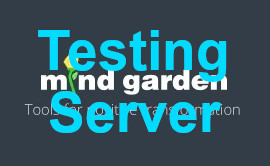
 SEARCH
SEARCH LOGIN
LOGIN  BLOG
BLOG
 CART
CART